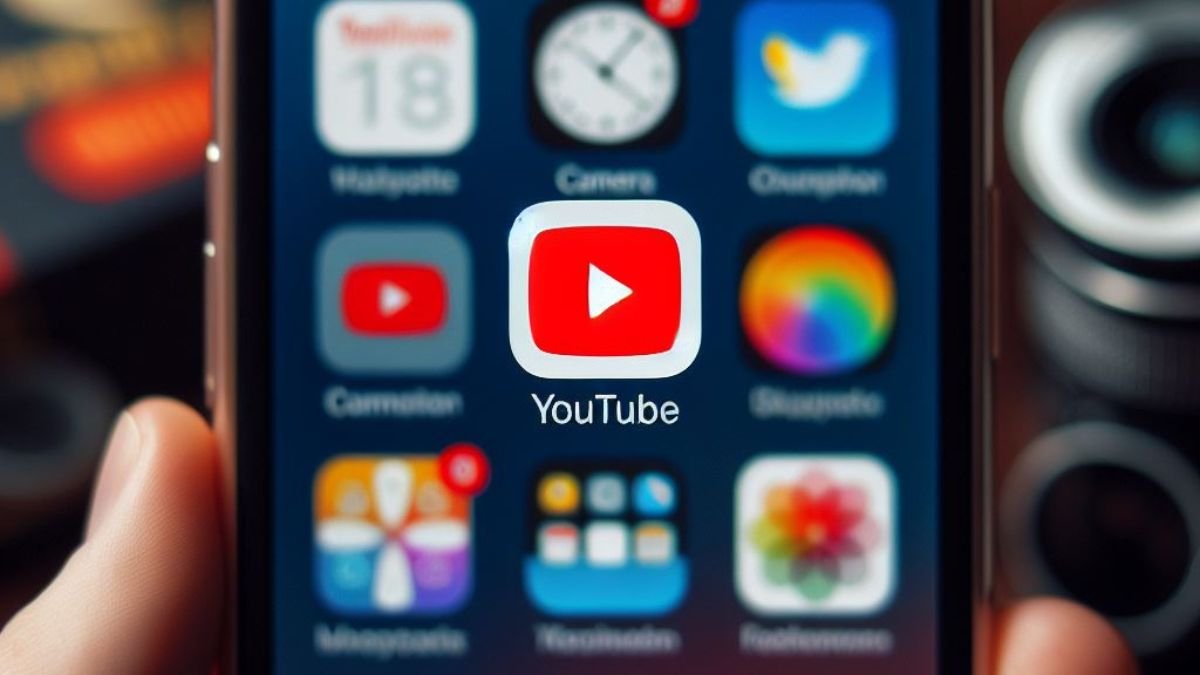Have you ever tried to watch your favorite YouTube video or channel on your iPhone only to find the app just won’t work? As one of the most popular apps worldwide, many iPhone users rely on YouTube for entertainment, learning, or even work. When the app suddenly stops functioning properly, it can be incredibly frustrating.
YouTube App Not Working on iPhone
The purpose of this guide is to provide quick fixes and troubleshooting solutions to get your YouTube app working again on your iPhone. With a few simple steps, you’ll be back to watching viral videos and listening to music in no time.
Table of Contents
Common Issues and Solutions
Here are some of the most common issues that cause the YouTube app to malfunction on iPhones, along with potential fixes for each problem:
1. App Issues
Outdated App
One of the most common reasons for app errors is an outdated version. Application developers frequently issue updates to address glitches, enhance performance, and introduce new functionalities. However, the updates can only help if your app is updated.
To check for updates on an iOS device, go to the App Store app and select the Updates tab. You can also tap your Apple ID profile icon to find a list of apps needing updates. Check for a YouTube update and install it if available. Keeping apps updated is essential.
App Cache
Over time, cache files and data can accumulate in apps like YouTube and eventually lead to problems like crashing, freezing, or errors. Clearing the app cache forces the app to reset itself to a clean state.
To clear the cache for the YouTube app, navigate to Settings > General > iPhone Storage. Tap on YouTube and then tap Offload App to temporarily remove the app and clear all cache data. Then simply reinstall YouTube from the App Store. This refresh usually resolves cache-related issues.
Reinstall the App
If other troubleshooting steps don’t work, reinstalling the YouTube app is an option, but can be a bit extreme. However, it may help eliminate any corrupt files making the app unresponsive.
To uninstall YouTube, find it on your home screen and long-press the icon until the shortcuts appear. Tap Remove App and confirm to delete it. Then go to the App Store, search for YouTube, and reinstall a fresh version. Log back into your Google account within the app.
2. Device Issues
Restart iPhone
One of the simplest fixes for any app acting up is to restart your iPhone. This clears out memory and shuts down all systems and apps. When the device boots back up, apps will be started fresh.
To restart an iPhone 8 or earlier, press and hold the Sleep/Wake button until the “slide to power off” message appears. Slide to turn off. Then press the Sleep/Wake button again to boot back up.
Update iOS
Having the latest iOS version installed can prevent bugs and glitches not only with the YouTube app but across all apps. Updates include fixes, optimizations, and improvements.
To update, navigate Settings > General > Software Update. Follow the instructions to download and install the latest iOS update. Your device will need enough battery charge and Wi-Fi connectivity. Keeping your operating system updated is key for optimal performance.

3. Network Issues
Check Wi-Fi/Cellular Connection
Without a stable internet connection, the YouTube app can’t function properly. Check that you have at least two bars of Wi-Fi or LTE coverage. Turn airplane mode on briefly then off to reset the connection. Or try switching from Wi-Fi to cellular data or vice versa.
You can verify the connection status by opening Settings and checking the Wi-Fi or cellular data symbols in the upper left. Troubleshoot or contact your service provider if you see limited connectivity. A steady network connection is mandatory.
Reset Network Settings
If you continue having network availability problems that affect YouTube or other apps, resetting the network settings may help. This wipes all Wi-Fi passwords, so you’ll need to re-enter them. It also removes VPN configurations and APN settings.
Navigate to Settings> General > Reset and tap Reset Network Settings. Enter your passcode if prompted. The device will reboot and you’ll have to reconnect to Wi-Fi networks and redo custom network options. Only reset network settings if connectivity problems persist.
Other Potential Causes
Background App Refresh
The Background App Refresh feature allows apps like YouTube to update content while you aren’t using them. Disabling this can potentially help if the app is acting up.
Go to Settings > General > Background App Refresh and switch the setting off either for YouTube only or for all apps. Re-enable it later to allow background updating again if the issue is resolved.
Content Restrictions
If you have restrictions or parental controls set up, they may block certain YouTube content or cause problems with the app.
Make sure YouTube is allowed and no websites or content are being filtered that would affect your ability to use YouTube properly. Adjust the settings as needed.
YouTube Outage
In rare cases, the YouTube servers themselves may be down or experiencing outages, which prevents proper app functioning despite your best troubleshooting efforts.
Check YouTube’s official social media accounts like Twitter or visit status tracking sites like Downdetector to see if larger outages have been reported affecting multiple users. If so, the only option is to wait for YouTube engineers to resolve the problem.
Additional Tips to Fix YouTube App
Beyond the troubleshooting steps outlined above, here are a few other things to try if you’re still unable to use the YouTube app:
- Update your iPhone to the latest model running iOS 16, as older models may struggle to run YouTube smoothly.
- Check the App Store for YouTube app reviews to see if a widespread problem is occurring. Contact YouTube support in that case.
- Try deleting and reinstalling YouTube again as a last-resort troubleshooting step.
- Use YouTube through the Safari web browser temporarily as a workaround.
- Consider switching to an alternate YouTube app like YouTube Kids or NewPipe.
- If all else fails, contact YouTube support directly via in-app options for additional help.
With the tips provided in this guide, your YouTube app problems on your iPhone should be easily resolvable so you can get back to enjoying videos in no time.
Also Read: iPhone Black Screen of Death: Causes, Fixes, and Prevention