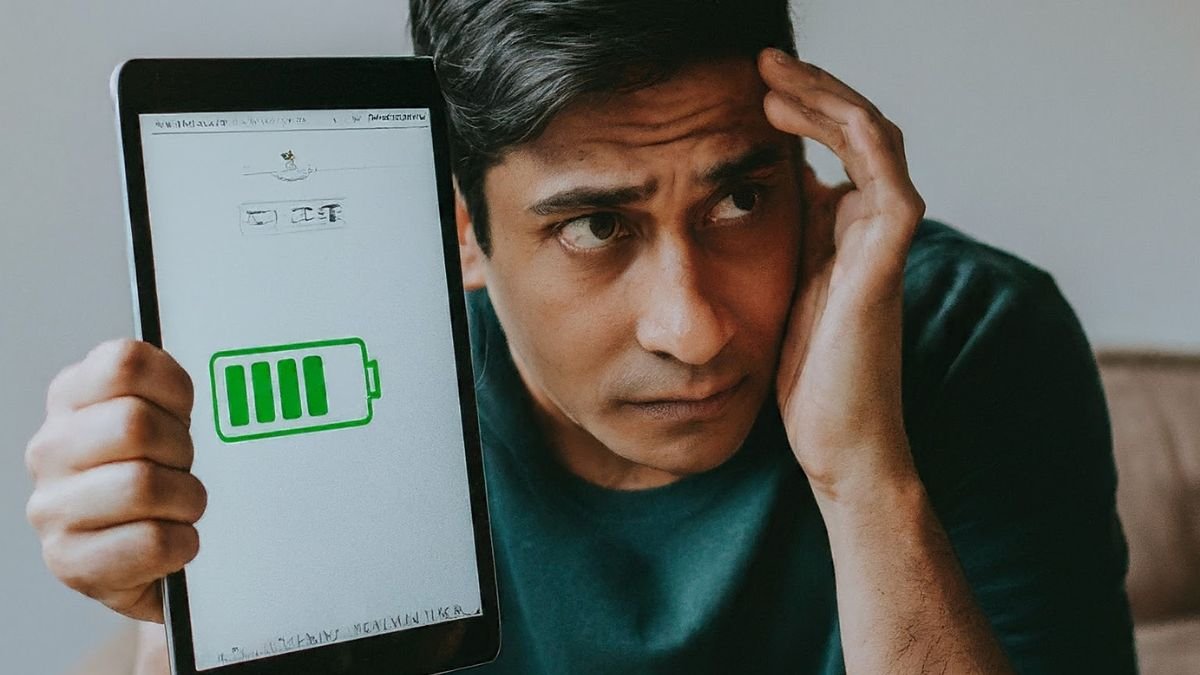Finding your iPad dead when you need it most can be incredibly frustrating. But don’t worry – in most cases, a seemingly dead iPad just needs some troubleshooting and TLC to get back to charging and working properly. With the right steps, you can likely get your device powered up without panic or a trip to the Apple store.
This guide will walk you through several troubleshooting techniques to get your iPad charging again. We’ll start with some quick basics, then move on to addressing potential software issues. If that doesn’t work, we’ll look at hardware fixes and repairs. And if all else fails, we’ll discuss seeking professional help. With the right approach, we’re confident you can get your iPad back to full power.
Resolving iPad Not Charging Issue
Step 1: Check the Basics
First, we need to rule out any obvious issues with your charger, cable, or their connection to your iPad.
- Confirm the Charger and Cable
Confirm you are using the original Apple charging equipment that came with your iPad, or a certified third-party alternative. Using lower-quality chargers or cables sometimes prevents an iPad from charging properly or at full speed.
Visually inspect your cable for any damage or fraying that could interrupt the charge.
- Ensure a Secure Connection
Carefully inspect the Lightning port connection on your iPad for any debris, lint, or dirt buildup that could block a secure connection. Use a toothpick or soft brush to clear anything out gently. Make sure to firmly push your charging cable into the port until it clicks securely in place. Wiggling the connection while pushing can also help get past any stubborn lint.
- Try a Different Power Source
Try using different power sources by plugging your charger and cable into different wall outlets, computer USB ports, or powered accessories like in your car. This can rule out any issues with a particular electrical source.
Step 2: Address Potential Software Issues
- Force Restart your iPad
Force restart your iPad by quickly pressing and releasing the Volume Up button, then do the same for the Volume Down button and finally press and hold the Side button until you see the Apple logo. This will hard reset your iPad and clear out any software glitches. The process differs slightly depending on your specific iPad model, so search Apple’s support site for exact restart instructions.
- Update to the Latest iPadOS
Ensure that your iPad has been upgraded to the most recent version of iPadOS. Outdated operating systems can sometimes cause charging and power issues.
You can update wirelessly on your iPad via Settings > General > Software Update. For major updates, connect your iPad to a computer with iTunes and update to the newest iOS version that way.
Resetting and updating your iPad’s software eliminates common charging bugs and optimizes performance. With luck, this may be all you need to get your iPad charging again.
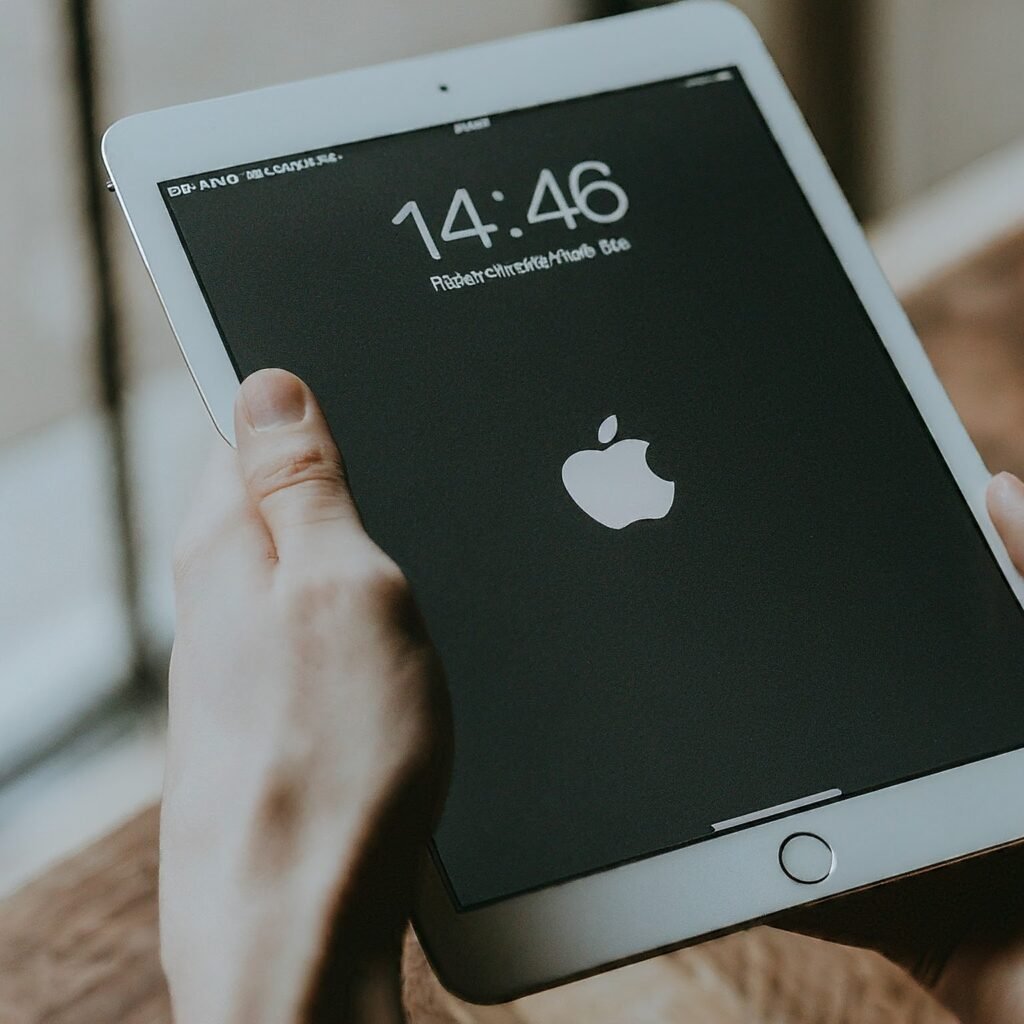
Step 3: Advanced Hardware Troubleshooting
- Clean the Lightning Port
Use a toothpick, soft-bristled brush, or compressed air to gently clean out your iPad’s Lightning port. Lint and debris buildup is a common cause of charging problems. Just be extremely careful not to damage the port with metal tools or excessive force.
- Identify Physical Damage
Closely inspect your iPad for any signs of physical or liquid damage. Cracked screens, water damage, or loose charging port connectors can all prevent normal charging.
If your iPad exhibits obvious hardware damage or still won’t charge after a thorough cleaning, you may need to contact Apple Support for mail-in repair options or visit an Apple Store or authorized third-party repair shop. Professional technicians have the tools and expertise to accurately diagnose hardware charging issues.
Carefully cleaning and inspecting for damage provides more insight into whether your charging problem stems from a hardware fault. Seeking professional assistance is the next step if you can’t resolve a hardware issue yourself.
Step 4: Seek Professional Help if Needed
If you’ve worked through all the above troubleshooting to no avail, your best bet is to enlist some professional help:
- Contact Apple Support online or by phone and explain your charging situation in detail. Their experts can walk you through additional steps, or set up a mail-in repair if they determine hardware problems.
- Visit an Apple retail store and have a Genius Bar technician inspect your iPad and charging components up close. They can accurately diagnose any issues and discuss your repair options.
- Seek out a reputable and experienced third-party repair shop. Avoid questionable shops offering cheap repairs. Quality components and workmanship are crucial for resolving iPad charging issues.
- Professional Apple technicians and reputable repair shops have the expertise to properly diagnose and fix even complex charging issues. Don’t continue struggling – seek assistance if our guide doesn’t get your iPad charging again.
Additional Hints and Tips for iPad Not Charging
- Don’t let your iPad battery drain to 0% when possible – charge it regularly to preserve long-term battery health.
- Use your iPad in cooler temperatures when you can – heat degrades batteries over time.
- Keep your iPad’s charging port clear of debris with regular cleanings.
- Consider using a standalone wireless charger for compatible iPad models. This avoids Lightning port issues.
- Backup your iPad data regularly in case you need to restore it after servicing.
Following best practices for battery maintenance and charging hygiene will minimize your chances of charging issues.
FAQS – iPad Not Charging
Are there preventative measures to avoid iPad charging problems?
Yes, practice good charging habits such as avoiding extreme temperatures and unplugging your iPad once it reaches 100%. This helps maintain battery health and reduces the likelihood of charging-related issues.
Can I use wireless charging for my iPad?
Wireless charging is available for certain iPad models. Check your device’s compatibility and invest in a compatible wireless charger for a convenient and cable-free charging experience.