How to Reset Network Settings on a Samsung Phone
Having connection problems with your Samsung phone? Let’s see how resetting its network settings can help!
Our Samsung phones keep us connected, but sometimes they can have issues. One way to fix connection problems is by resetting the network settings. But what does that mean, and how can it help? If you want to learn how to do it on your Samsung phone and why it’s a good idea, you’re in the right place. Let’s get started!
What Resetting Network Settings Does
When you reset network settings on a Samsung phone, here’s exactly what happens:
1. All Wi-Fi connections and saved passwords are deleted. You’ll have to re-connect to each Wi-Fi network and re-enter passwords.
2. Mobile data and APN settings are reset to default.
3. Bluetooth-paired devices are forgotten and you’ll need to repair them.
4. VPN connections are deleted.
5. Network settings like private DNS are reset to default.
So in summary, any custom network settings and connections you’ve configured get erased, and everything goes back to the original factory state. This clean slate can solve a lot of wireless connection problems.
Step-by-Step Guide to Resetting Network Settings on Samsung
1. Open the Settings app on your Samsung Galaxy phone or tablet.
2. Tap “General management” or “Connections.” On some devices, it may be called “Reset.”
3. Tap “Reset network settings.”
4. Tap “Reset settings” to confirm.
5. If prompted, enter your PIN, password or pattern to proceed.
6. Tap “Reset settings” again to confirm.
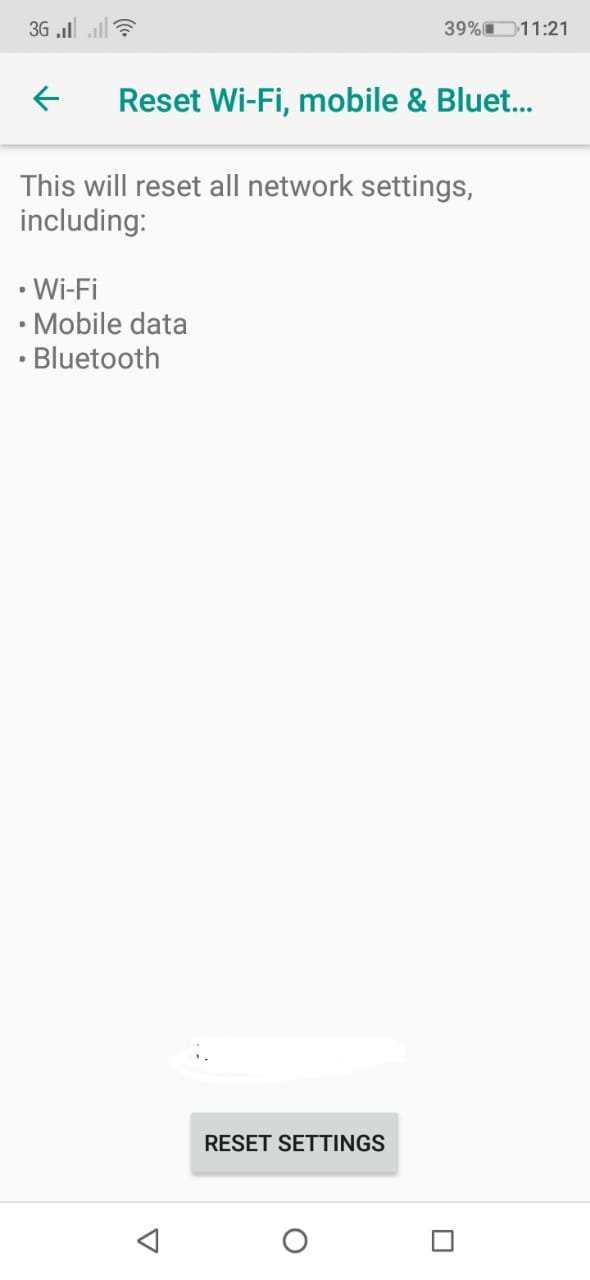
Your device will reboot and all network settings will now reset to default. The process is quick and easy.
Once your Samsung device restarts, you’ll have to re-connect to any Wi-Fi networks by entering the passwords again. Besides taking a minute to reconnect devices, the reset process shouldn’t affect anything else on your phone or tablet.
When to Use This Network Settings Reset
Resetting network settings is useful for troubleshooting connectivity issues, especially when they seem to appear randomly or for unknown reasons. Here are some common situations when you may want to reset your Samsung device’s network settings:
1. Wi-Fi connection is unstable or keeps dropping
2. Mobile data is slow or not working
3. Bluetooth devices won’t connect or work properly
4. The device can’t connect to certain networks
5. Suspect some network settings may be configured incorrectly
If you experience issues like these, resetting network settings is an easy troubleshooting step to try before contacting tech support or performing a factory reset.
Also Read: Who Owns Hotmail Email?





